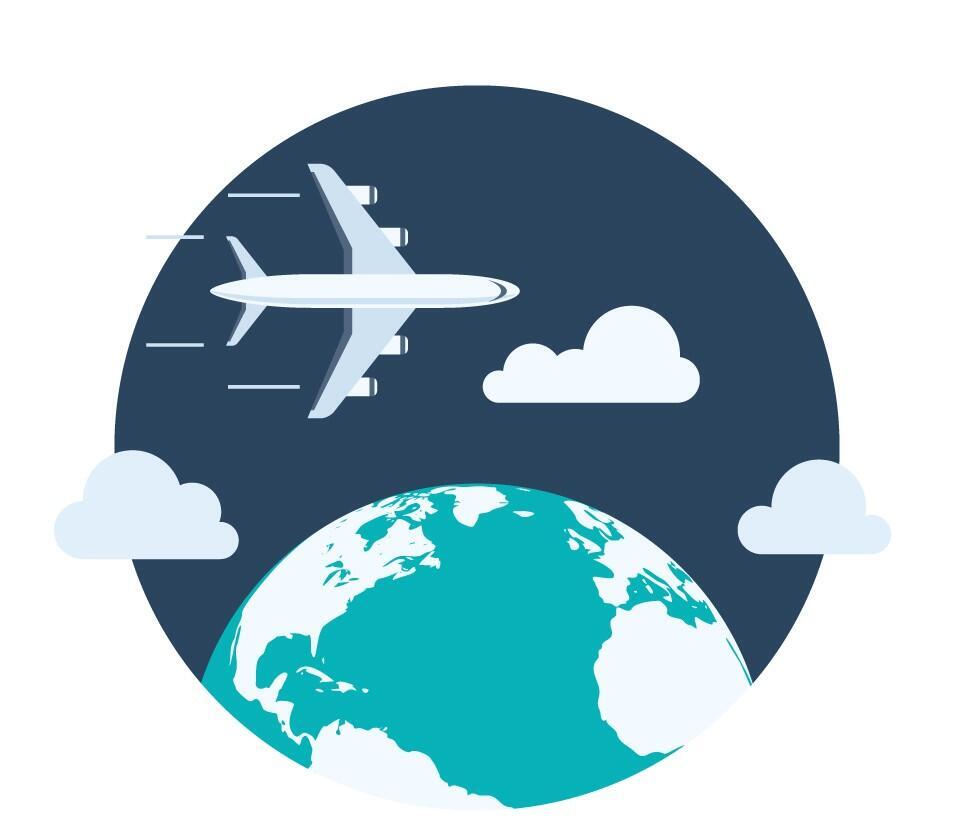Travel expense claims (guide for non-employees)
This is a brief guide on how to submit a travel expense claim in the self-service solution Betalmeg, for those having their travel expenses covered by UiB.
Main content
The guide applies to guests, examiners, guest lecturers, persons participating on assessment committees and expert committees and others who, according to agreement, must submit a travel expense claim to the University of Bergen (UiB).
UiB uses DFØ’s self-service solution Betalmeg for travel expense claims. You may use the solution in a browser on your computer or via the DFØ app on your mobile phone. If you have a work contract with UiB, you will have access to the solution. If you do not have a contract, UiB must create a user account for you in Betalmeg and you will receive an email when your access is ready.
You may login to Betalmeg via DFØ’s website.
Brief guide to submit a travel expense claim
This guide is also available as a pdf-file with illustrations. There are also guidelines and YouTube videos on DFØ’s website.
Register and see the status of your travel expense claims
Once you have logged in, select 'Register travel expense claim'.
In the overview, you will find travel expense claim forms, drafts of travel expense claims and an overview of submitted travel expense claims. When you fill out travel expense claims, each of these will be visible in the overview, and you can see where your application is in the process. The following status is used:
- Draft: The travel expense claim has not been submitted
- Sent: The travel expense claim has been submitted for approval
- Approved: The travel expense claim has been approved
- Paid: The money has been paid to your account.
To register a new travel expense claim, click on the '+Create new' button.
Remember to save the travel expense claim while you are filling out the form. You may then retrieve the draft at a later date.
Step 1: Itinerary
- From- To: The time/date of when you start and end your trip.
Purpose: The purpose of the trip must be filled out as accurately as possible. For example, write the name of the seminar. NB: The maximum number of characters in this field is 60.
Country/Region: Destination, such as Bergen.
Type of trip: Select the type of trip you have undertaken from the drop-down menu. These are the most commonly used types:
Day trip: if your trip is only for a day, no overnight stay
Hotel: if you are staying at a hotel or boat involving an overnight stay
Dorm/Flat/Private w/kitchen: if you are staying in a flat, e.g. Airbnb or if you stay privately with friends etc.
Dorm w/o kitch, Board h./Barrac: if you are staying in a guest house or similar, without access to a simple kitchen
Field agreement: if you are on a field trip in Norway
Holiday/private stay: if you combine a business trip with a holiday, add a new destination, and register the holiday period as Holiday/private stay
Add a new destination if you have visited more than one place or if you have had different types of accommodation.
Cost allocation: Select 'Standard' unless otherwise stated.
Save your travel expense claim.
Proceed to Allowances. Click the 'Step 2' button to proceed to Allowances.
Step 2: Allowances
Subsistence allowance: If you by agreement are entitled to a subsistence allowance, you must tick this box. Tick the meals you have received. If you have stayed at a hotel in Norway, breakfast is normally included. You must then tick that you have had breakfast regardless of whether you have eaten it or not.
Night supplement: You are entitled to a night supplement if you have had a private overnight stay. For example, if you stay with friends or acquaintances.
Kilometre allowance: Add new milage. Use of private vehicle should only be registered according to agreement.
Step 3: Expenses
- Expense posts. Here are the most frequently used posts in the list:
Hotel: if you stay at a hotel. Enter the name and address of the hotel
Flyreise: if you have travelled by air. Attach confirmation of completed flight (boarding pass, confirmation from travel agency, etc.)
Housing expenses business stay: if you have stayed at an AirBnB
Meal/Breakfast hotel: if you do not have a subsistence allowance, but expenses for food
Public transportation - if you have travelled by public transport
Taxi - if you have travelled by taxi. The use of taxi must be explained
All expenses must be documented with receipts.
NB! If UiB has paid directly for flights or hotels, you must list the cost under the cost types ending in 'paid by company'. If you do not know the price/amount, enter NOK 0.
- Cost allocation: Select 'Same cost allocation as trip in general'.
- Attachement: Attach receipt(s) for the expense. The attachment(s) must show what the expense relates to and that the expense has been paid.
- Click 'OK' to register this expense. Register any other expenses you have in the same manner.
Step 4: Attachments
The 'General Attachments' list shows all the attachments you have uploaded.
Add any other attachments to the travel expense claim. For example, an allocation letter, invitation or other documentation stating that the travel expense claim is to be covered by UiB.
Comments: Enter the name of your contact person at UiB in this field. You may also add any comments necessary to process your travel expense claim.
Click on 'Save' to save the travel expense claim.
Go to submission page.
Step 5: Submission
Check your travel expense claim before you submit it:
Click on the dots in the bottom right corner to display the menu. Select 'Show payslip' to see the entire travel expense claimWhen the travel expense claim is OK, click 'Send'.
The travel expense claim will now be submitted for processing. You can see the status of your travel expense claim in the overview.
Please note that the travel expense claim may be returned to you if more information is required. After you have made changes to your travel expense claim, you must resubmit it.
Payment
UiB refunds travel expense claims twice a month, and you will normally receive the refund after one month.
Questions or problems?
If you have any problems filling out your travel expense claims, please contact DFØ’s customer service centre:
Telephone: + 47 400 18 659
Email: lonn@dfo.no
Questions regarding the status of travel expense claims may be directed to the Payroll Office at UiB: post@lonnskontoret.uib.no.