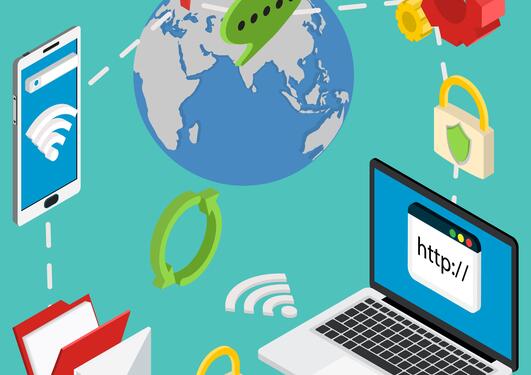How to use Oria
Instructions on how you can use Oria for searching and requesting documents
Main content
Oria is a discovery system (library search tool) where you can find physical and digital resources available at the University Library, such as books, eBooks, articles, journals, encyclopedias, PhD theses, music, and films. Additionally, you have the option to search for resources across other academic libraries in Norway.
This page provides brief instructions on how to use various features in Oria.
Signing in
To place requests, renew loans and reserve items, you need to sign in to your Oria account. (To access e-resources, you must connect to the UiB's network)
University of Bergen students and employees can sign in to Oria via Feide using their UiB username and password, while Helse Bergen employees can use "Username and password" as their login method (using their library card number as the User ID).
Training materials:
Tutorial on how to sign in to Oria (see full-text version)
My Account
In "My Account", you can view a complete overview of your current loans, requests, notifications, and any fines or fees. You also have the option to renew your book loans, track the status of your requests and orders, and cancel them if needed.
Training materials:
Tutorial on how to use My Account (see full-text version)
Searching in Oria
Enter your search words in the search field and click "Search in Oria". To search for a specific title, it's helpful to put the title in quotation marks. You can search by one or more keywords and utilize search techniques such as truncation.
For even more precise searches and better search results, you can switch to Advanced Search. Here you can combine specific search fields like title, author, classification, subjects and ISBN using boolean operators (AND, OR, NOT). You can also use other filters to make your search more precise.
Looking for a specific article? Try our DOI/PMID Resolver (LibKey). It can take you straight to the full text, assuming we have access to the resource.
Training materials:
Tutorial on how to perform basic searches (see full-text version)
Tutorial on advanced search techniques (see full-text version)
See also:
Help pages for advanced search functionality provided by the system developer
Customizing search results and saving searches
You can refine your search results using the right-side panel in Oria. You can either expand the search or narrow it down by using filters such as material type, publication date, or language.
If you're signed in, you can save and manage your searches, as well as save individual references.
Additionally, you can send references by email or to reference management programs (such as EndNote).
Training materials:
Tutorial on how to save and manage results in Oria (see full-text version)
Waiting list and requests
If what you need is checked out, you can request the item in Oria, which will place you on a waiting list.
Books and journal articles not available in our own collections can also be requested in Oria, if you are a UiB student or a UiB/Helse Bergen employee.
You'll receive a notification via SMS and/or email when the requested material is ready for pickup at your library.
Training materials:
Tutorial on how to reserve items that are checked out (see full-text version)
Tutorial on how to place an interlibrary loan request (see full-text version)
Purchase suggestions
We highly value recommendations from students, faculty, and researchers to ensure our collection remains relevant and supports academic needs. Each purchase submission is carefully reviewed based on its relevance, budget considerations, and licensing terms. While we strive to accommodate as many suggestions as possible, we cannot guarantee all requests will be fulfilled.
If you wish to submit a purchase suggestion, we have a dedicated form for this.
Access to electronic literature
In Oria, you can find e-books, journal articles, and other electronic resources with links to full text. You can also find e-resources not currently accessible but available for request. (If you don't use Oria, try LibKey Nomad instead!)
If you're off-campus and/or working on a private computer, you need to connect to VPN to access our resources. (Note! Split tunneling cannot be used).
Employees at Helse Bergen have access to UiB's electronic resources (with some exceptions) in their workplace/within the hospital network.
Training materials:
Tutorial on how to access full text (see full-text version)
See also:
Information about access on private devices
Information about access for clinicians
How to search and find literature
Find databases
Click «Databases» below the search field on the library homepage, or in the top menu in Oria, to find links to quality-assured databases. You can limit the list of databases to your field of study or search for a specific database. When using the databases, it's advisable to check their respective help pages for guidance.
Find journals
Search for the journal's title or ISSN in the search field in Oria to find both print and electronic journals.
To get a list and direct links to journals with electronic access, you can use the link to e-journals (A-Z list) in the Oria top menu.
To browse e-journals across subject areas and get an overview of the content of specific issues, you can use BrowZine.
See also:
Information about BrowZine
Find books on shelves
Oria can help you navigate the library's collection by providing book locations and their availability status. Every book has a designated spot in the library, similar to an address. Oria gives you detailed information about the library branch, section, and shelf where you can find it. This allows you to quickly locate physical materials and check their availability before making a trip to the library.
Training materials:
Tutorial on how to find physical materials (see full-text version)
Need help?
If you experience issues with search, access, or signing in to Oria:
- Ensure you're in UiB's Oria at https://uib.oria.no/
- If you came to Oria from external sources such as Google or PubMed, perform the search again directly in Oria.
- Clear your cookies and cache, or switch to another browser or device.
- Check if your IP address starts with 129.177. If not, you are outside UiB's network. Please connect to the VPN.
- If it still doesn't work, contact your library for further assistance.